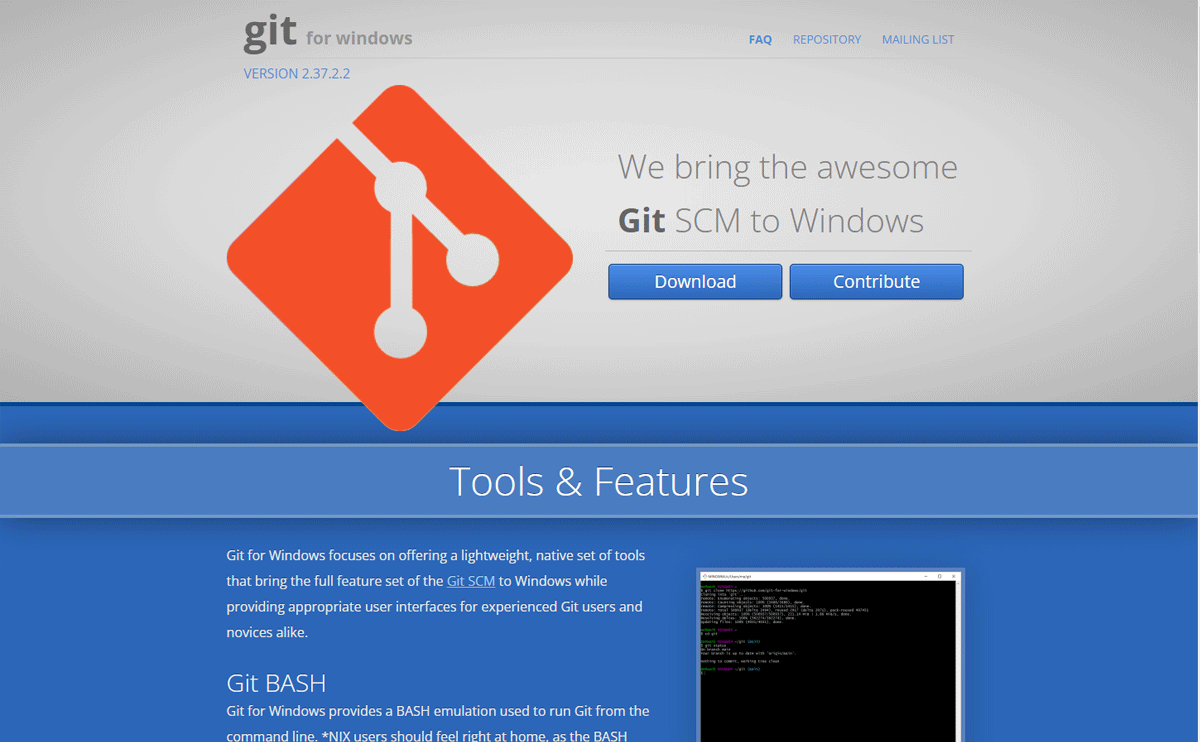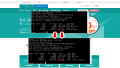最近のGit Bashはアップデートを自動でやってくれますが、バージョンが古い場合は手動でアップデートする必要があります。
その方法を解説します。
Git Bashアップデート方法
Git Bashを開く
まず、Git Bashを開きます。
※今回はGit Bashのコンソール画面からアップデートを行いますが、コマンドプロンプトやPowershellからでもOKです
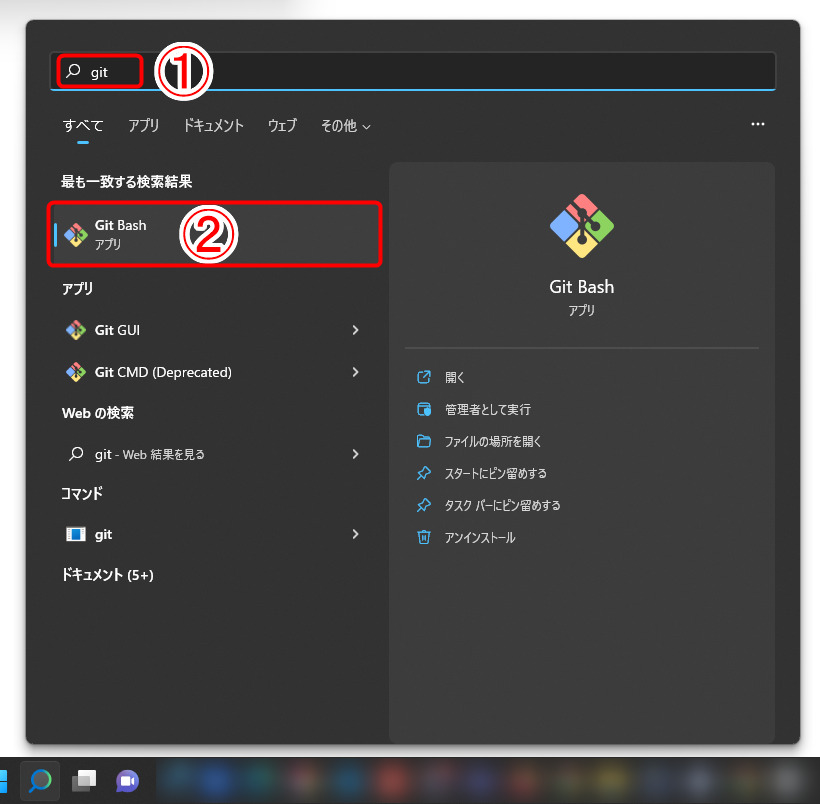
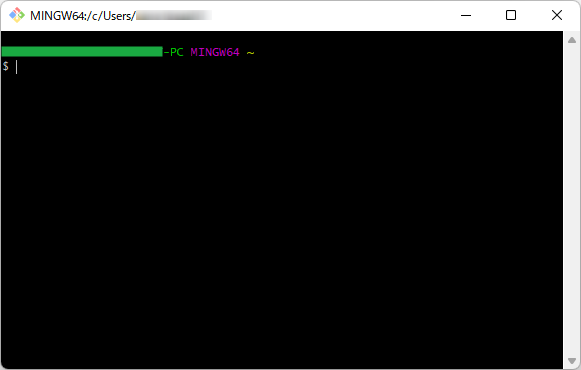
現在のバージョン確認
現在のバージョンを確認します。
|
1 |
git version |
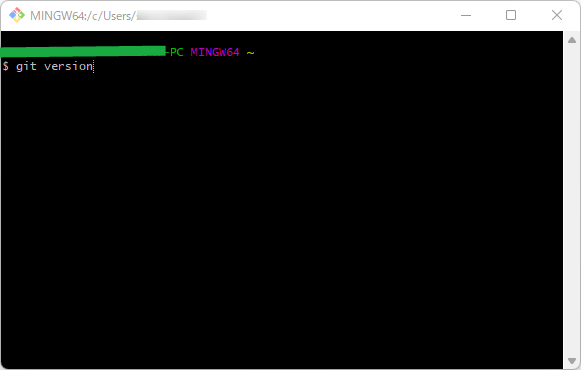
バージョンは「git version 2.24.1.windows.2」でした。
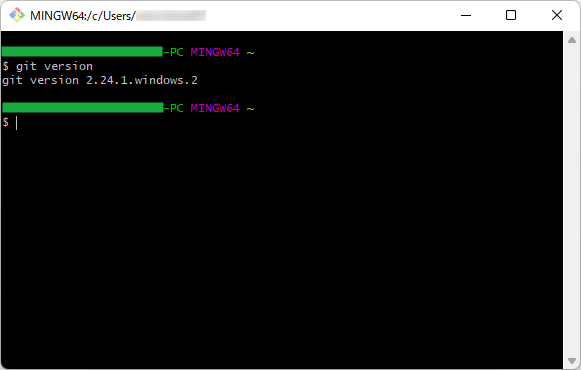
アップデート
以下のコマンドを実行してアップデートします。
|
1 |
git update-git-for-windows |
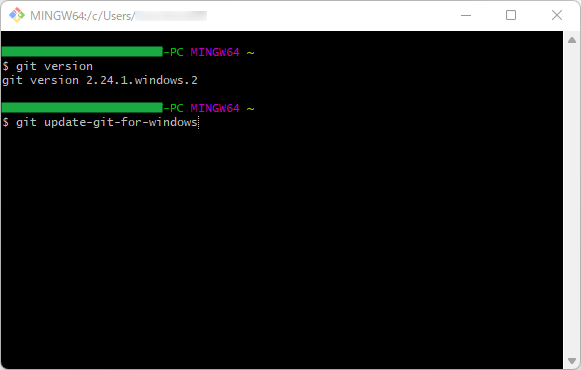
Git fot Windowsの最新版をインストールするか聞かれるのでyと入力してEnterキーを押します。
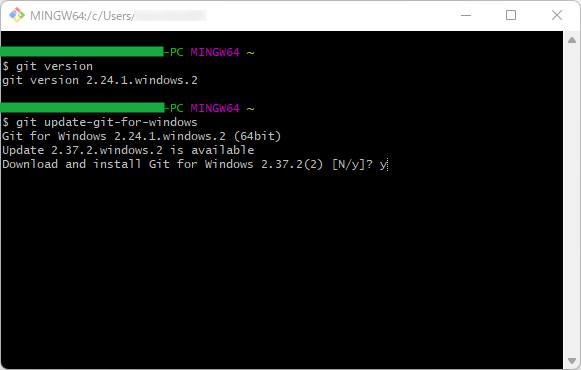
Git fot Windows最新版のダウンロードが始まります。
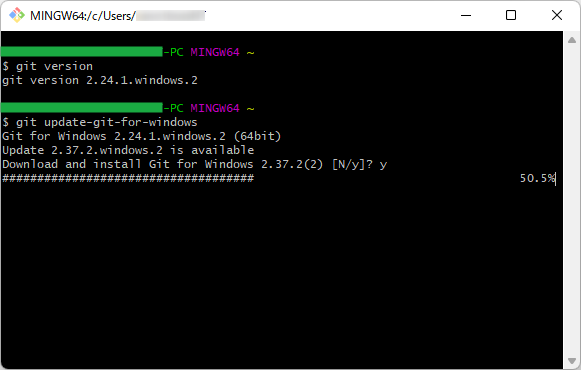
ダウンロードが完了すると、自動的に最新版のインストール画面が開きます。
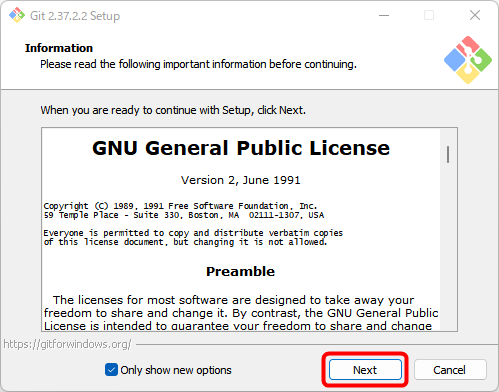
以降は「Next」をクリックしてお好みの設定でインストールを進めてください。(※インストールの際の設定は、特にこだわりが無ければ基本的に全てデフォルトのままでOKです。)
以上で解決です。